613.1 Introduction
With AFO 613 you can:
· register new sublocations;
· change data for sublocations already in the system;
· delete sublocations from the system;
· print sublocations.
A sublocation specifies a place within the library, such as the stack room or the reading room, for example.
Note!
Sublocations apply within one location and are thus defined per location.
613.2 Overview sublocations
When you start AFO 613, an overview screen appears:
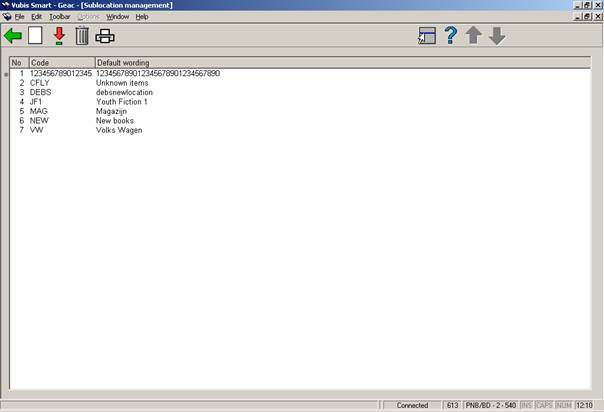
Options on the screen
: Select this option to record a new sublocation. This option is explained below.
:Select the desired line number and then select this option to change the data for an existing sublocation.
:Select the desired line number and then select this option to delete an existing sublocation from the system.
: Select this option to print the data for one or more sublocations. This will bring up the standard dialog box for generating output
613.2.1 New sublocation
: Select this option to record a new sublocation. An input form is displayed:
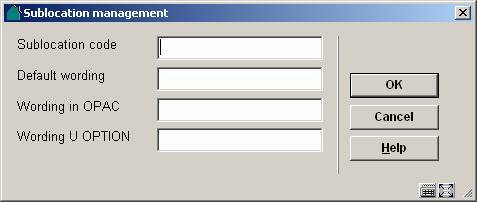
Fields on the screen
Sublocation code: Enter the code for the sublocation. This code can consist of one or more letters, one or more digits or a combination of the two. There is no maximum.
Note!
You may not define a sublocation code called "I" or "L". These codes are reserved and have a different meaning within the system.
Default wording: Enter the description of the sublocation code as shown on the various screens throughout the system.
Wording in OPAC and Wording in U OPTION: These fields are retained for compatibility with earlier versions of Vubis. They are no longer used to manipulate display in the WebOpac as this is done via the Preferences. However, if you want your SUBLOCATION information to be slightly more descriptive when you are viewing the details (Barcoded copy information) of the holdings than when you are displaying the shelfmark / availability summary, then you can optionally fill in either the OPAC option or the U Option for display purposes. The shelfmark in the details of the holdings (Details button or display if part of the full record display in WebOpac) uses the definitions in this order:
· a) the U Option if it is defined.
· b) If it is not defined, it uses the OPAC option.
· c) If that is not defined, then it uses the wording from the default.